If individual fields of your Excel-file could not be imported correctly, this is usually due to a lack of information in your output file. For example, to create a contact, we need at least the last name. To create a company requires the company a name. All rows in the file of a contact import, that do not contain a last name, will not be imported. Please complete the missing data and upload it again. Other sources of problems with the import are the wrong formatting of the data or the wrong character encoding.
Formatting of the file (Excel)
The data in your import file should start right at the top left of the Excel file, that means the first field in the top row and the first column should contain the category of your first column. Disable before importing all the filters and see that the first row is not fixed. Please use only .xls files (97-2003), not .xlsx-files.
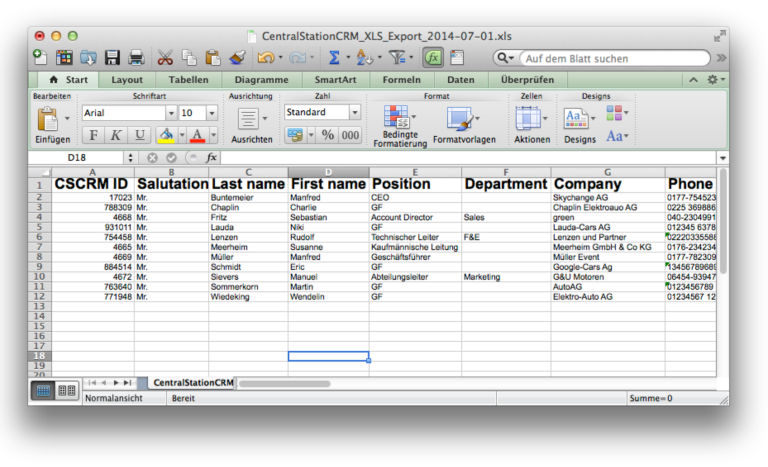
Encoding
If you discover encoding errors after the import in the preview of the file import or in your CRM account (for example letters like ä, ü, ß are not displayed correctly) please edit your file first. Open the file with your spreadsheet program (Microsoft Excel, Mac Numbers, etc) and by "save as" choose the encoding Unicode (UTF-8). Alternatively, you can also open the file in a text editor (eg Notepad, TextEdit or TextMate on Mac) and select the appropriate UTF-8 encoding.
Import vCards
If you have selected the vCard import right after you selected the source file and click upload and import the file will be imported. We only accept contact-vCards. Pure Company vCards as they can be generated for example from Apple Mail are not supported. Outlook provides vCards normally in .vcf format, but sometimes there are also so-called "messenger" formats (.msg). Unfortunately, they do not work in CRM, so please export your contacts in the .vcf format.
Undo your import
You can undo your imports up to 24 hours. In this case, all imported contacts and newly created companies are removed from your account. To do this, click the contacts tab and then select import data in the right sidebar. Afterwards, select see and undo last imports.

On the following page, you can view the import history and undo imports of the last 24 hours. Please note that all newly imported people, companies, and all associated notes and tags will be removed.

If you are still having problems with your import, please feel free to contact us. Of course, we love to help.
